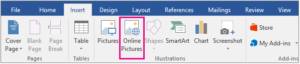 Having the right images can make or break any important document or presentation. If you find you don’t have the perfect image saved on your computer, Microsoft Office 2013 and later editions allow you to search through online sources, like Bing or Flickr, and insert them directly.
Having the right images can make or break any important document or presentation. If you find you don’t have the perfect image saved on your computer, Microsoft Office 2013 and later editions allow you to search through online sources, like Bing or Flickr, and insert them directly.
Click the area where you want the picture to be inserted. Click Insert > Online Pictures. This will bring up a search box, where you can type the word or phrase that describes the picture you want. You can also scroll to the bottom of the search prompt to select your image source, including Flickr or OneDrive. Select the right one, and click Insert.
*Note: Recent changes to Facebook API no longer allow users to connect; however, you can still access your OneDrive account.
